Today i am gonna reveal the easiest way to share your blackberry GLO BIS with your laptop fast.
You have to admit that Browsing on your laptop or PC is simply amazing.
But the plans or data bundles provided by our service providers hinders us from enjoying this cool feature from our PC, which makes us to find other alternative to achieve this.
For small amount people using blackberry get to enjoy good data plans by subscribing to there BIS OR BBC PLANS that gives them as much as 3G for #1000
i can only imagine what most people can do with use bundle, to some heavy down-loaders its nothing but to others it treasure(laterally)
.
NOTE> I AM CURRENTLY USING THIS ON MY PC AND ITS WORKING FINE WITH MY BOLD 2.
THIS IS NO A CHEAT, JUST REQUIRES THE USE OF A REALLY AMAZING APP.
WHAT DO I NEED FOR THIS TWEAK
1. A BOLD 2 BB
2. LAPTOP OR PC
3. TETHER APP FOR BB DOWNLOAD TETHER HERE FOR BB AND PC
4. TETHER APP FOR LAPTOP
5. YOUR BRAIN
*777*21# for monthly plan or send Comonth to 777 for 3000MB
*777*22# for week plan or send Coweek to 777 for 700MB
If you already have BIS on you GLO sim please continue.
FIRST
CHANGE YOUR APN SETTINGS
*To change your APN go to Advance settings on your options
*Click on TCP IP
*Then change your settings as follows
*APN> blackberry.net
*Username> internet
*Password> internet
see pic
MUST SEE:2 FAST WAYS TO IMPROVE BLACKBERRY PERFORMANCE
- Connect your BLACKBERRY to PC using USB CABLE
- Select USB then input your BB password
- THEN OPEN TETHER ON YOUR BB.
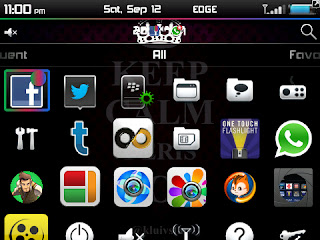
*Select USB
Ok
*Tether will connect
*Then open Tether on your PC
*ALSO SELECT USB
*Tether will also request for password, input your BB password on your PC
*Wait for 5second Tether will connect
NOTE:Your default browsing might open, close it then browse with others
THIS WORKS WITH ALL BROWSERS ON PC
AND YOU ARE ON THE WORLD WIDE WEB JUST LIKE THAT
Feel free to comment if you have any question.
please comment if it works for you











Thanks for your marvelous posting! I actually enjoyed reading it, you might be a great author.
ReplyDeleteI will remember to boolmark your blog and definitely will come back down the road.
I want to encourage you to continue your great posts, have a nice holiday weekend!